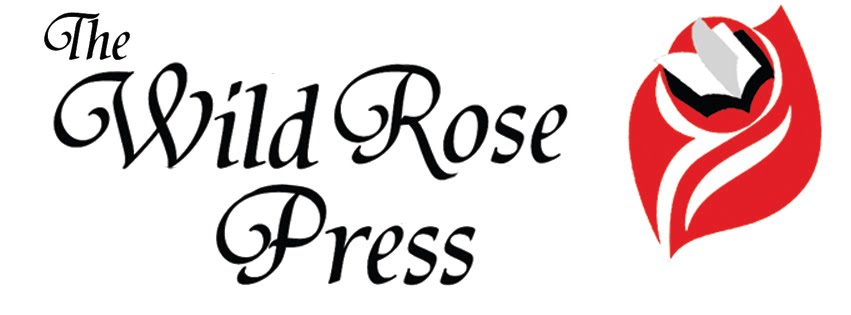How To Make A Book Trailer by Nancy J. Cohen
Would you like to be able to create your own book trailer in Windows Movie
Maker to save money and to maintain control over your project? If so, be
prepared to spend time on a learning curve. The first effort is the hardest, but
then you’ll know what to do for subsequent books. Just follow these steps for
Windows 7 and you’re on your way. Generally, with images and music, I
spend about $70 on a video.
WATCH SEVERAL BOOK VIDEOS
Find trailers for books in the same genre as your work.
Write down the
text on each slide and note the image accompanying it or if the text is
alone.
Listen to the music. How does it make you feel? Does it create a
certain mood?
Does the story flow smoothly and hold your interest? How long
is the trailer?
What do the credits say at the end?
WRITE YOUR TEXT
Now write your own text in verses to fit on each slide. Try to stay brief,
keeping in mind that long lines may tax your reader’s ability to keep up. The
text should give the reader an idea of what your story is about, the tone of
your work, and a hint about your main character(s).
Let your critique partners offer their suggestions for improvements. Often
another critical eye can help you hone down your plot to a few sentences, not an
easy task.
Remember the adage: Short and Simple. Keep your video under 2 minutes if
possible.
SEARCH FOR IMAGES
I use: http://www.123rf.com
Medium is 564 x 848 px and are 2 credits each. I bought16 medium photos = 32
credits = $30; See my trailers for
Shear
Murder and
Warrior Prince
http://www.bigstockphoto.com/
Small is 602 x 900 px at $2.99 each. 6 credits cost $13 and buys 6 small images;
25 credits costs $49 and buys 25 small images) Book Covers for futuristic
trilogy
http://www.istockphoto.com/ Small
is 567 × 847 px at 72 dpi and is 5 credits each. 12 credits cost $19.50; 26
credits costs $41.50 but you’re only getting 5 small images.
http://www.dreamstime.com/
http://www. Fotolia.com
http://
www.flickr.com
http://www.sxc.hu/
http://www.corbisimages.com/
http://www.freestockimages.net/
http://www.jupiterimages.com/
http://www.epictura.com/
http://www.canstockphoto.com/
http://www.fotosearch.com/
http://www.gettyimages.com/creativeimages
http://www.reflexstock.com/
http://browse.deviantart.com/resources/stockart/
http://www.photolibrary.com/
Establish an account so that you have a Lightbox. In the Search feature, put
keywords for the type of picture you want (i.e. romantic couple, beautiful
redhead, man with gun). Scroll down until one catches your fancy. Click to add
it to your Lightbox. If you like the model, you can click where it says Other
Images Using This Model or Similar Images.
Keep collecting images until you have enough to match your lines of text.
Then purchase credits, select the photos you want to keep, buy and download them
to your computer. Whichever site you use, check the licensing requirements
first. Some may require an extended license to use an image on a book cover,
coffee mug, etc.
SEARCH FOR VIDEO (Optional)
Live action can add spice to a video but it also takes up time.
http://www.stockfootageforfree.com/
http://www.freestockfootage.com/
http://www.canstockphoto.com/
http://www.fotosearch.com/
http://www.gettyimages.com/Footage
http://www.photolibrary.com/footage.html
http://www.archive.org/details/stock_footage
http://www.artbeats.com/
http://vimeo.com/groups/freehd
http://www.footagefirm.com/free-footage
http://worldclips.tv/
http://www.alunablue.com/
http://www.gotfootage.com/
http://www.alwayshd.com/
http://www.royaltyfreehd.com/
http://vimeo.com/groups/freehd
SEARCH FOR MUSIC
Besides writing the text, this is the hardest part. Decide upon the tone of
your video and put keywords into the search feature on these sites. Is your
story dark and scary? Light and funny? Upbeat? Intense? Music is important to soliciting an emotional response in your viewer.
Check the length of the music clip against the length of your trailer. You
can repeat the music if necessary to extend its length on your video.
I use http://www.stockmusic.net/
$39.95 per track; Pay once, use forever
http://www.istockphoto.com/audio.php
12 credits = $18.50; 26 credits = $39.50 Easy Samples
http://www.mediamusicnow.com (pay
in English pounds)
http://www.opuzz.com
http://www.soundclick.com/ Don’t see
royalty free music
http://incompetech.com/ Inexpensive
but hard to
sample
https://secure.gettyimages.com/Music
http://www.photolibrary.com/music.html
http://www.audiomicro.com/
http://www.stockmusic.com/
http://www.freesoundtrackmusic.com/
http://freeplaymusic.com/: Way too
costly! $100 and up, $500 for perpetual
usage.
http://www.flyinghands.com/
http://www.ibaudio.com/
http://www.sounddogs.com
NOW WHAT?
Open a New Project in Windows Movie Maker (File; New Project) and click Add
Videos and Photos. Add one at a time and the program will produce slides. If you
want a blank slide to add text only, click the Credits button.
Once you have your pictures, Click Add Caption for each slide and add your
text in the text box. You can manipulate this box wherever you want it. You can
also change the color of the text. If it’s a light background, choose a dark
text. If you have a black or dark background, make the text white.
You’ll now see Video Tools and Text Tools. These have little boxes where you
can see the Duration. I try to have the duration of my text shorter than the
video. So a video slide might run for 5 seconds, and the text for 4.75. Some
slides you’ll want longer, if you have more text or if you have an image like
the book cover that you want to linger on screen. Under Text Tools, choose
Effects. This gives you options for how you want your text to scroll or appear
on the slide.
Under Video Tools, click on Animation. Position your cursor in front of each
slide and click on animation. These choices will allow you to add transitions.
Keep in mind that the transitions cut some of the time out of the slide before
and after. Each time you want to view your slide, put the cursor in front of it
and click the Play button.
When you have arranged your pix and matching text to your satisfaction, click
on Home and Add Music. Browse for your music file. The program adds it to your
slide show. You can adjust the track as needed. Also, hit Fade In at the
beginning and Fade Out at the end.
Add credits at the end by clicking Credits. This will be a text only slide.
Here’s where you put the sites where you found your images and music. You’ll
also want a slide to show your book cover. Either add text there or on a
separate slide with your book info.
Remember to save your project often. Hit File, then Save Project. Don’t hit
the button on the right that says Save Movie or it’ll be finalized.
When you are totally done, click Save Movie and choose To Your Computer. It’s
then ready to upload to YouTube and elsewhere. For YouTube, save it in HD mode.
You can save it in several different sizes, too. For example, if you want to
upload a video to LinkedIn, you need it in a very small size.
<><><>
Watch my Videos:
Warrior Prince:
http://youtu.be/aVm2FIumw0o
Shear
Murder:
http://youtu.be/ePpShWy3Wbw
*Note: This post originally appeared on
Nancy's Notes from Florida
FOLLOW ME ONLINE:
Website:
http://nancyjcohen.com
Blog:
http://nancyjcohen.wordpress.com
Twitter:
http://www.twitter.com/nancyjcohen
Facebook:
http://bit.ly/c3YchC